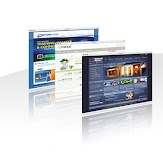Monday, March 26, 2012
Installing SMTP Server Feature on Windows 2008 is an easy process requiring only few steps to complete. On this article we will describe a step by step configuration and installation of the SMTP Server feature and how to enable the smtp to relay from local server.
Step 1:
Opening Server Manager Console and under Features select Add Features
Step 2:
Selecting SMTP Server option
Step 3:
Click on Install wait until finish and click close
Step 4:
Waiting for installation to finish and clicking on Close
Step 5:
Opening IIS 6.0 Manager under Administrative Tools -> Internet Information Services 6.0
Step 6:
Under [SMTP Virtual Server] second mouse click and properties
Step 7:
Select Relay under Access Tab
Step 8:
Select Only the list below and click on Add button
Step 9:
Enter IP Address 127.0.0.1 for relay
Step 10:
Sending a manual email through telnet to confirm everything working successfully. Telnet localhost 25 or telnet yourpublicip 25 and make sure you open the specific port on your firewall to be available to public.
http://www.itsolutionskb.com/2008/11/installing-and-configuring-windows-server-2008-smtp-server/
Labels: Server