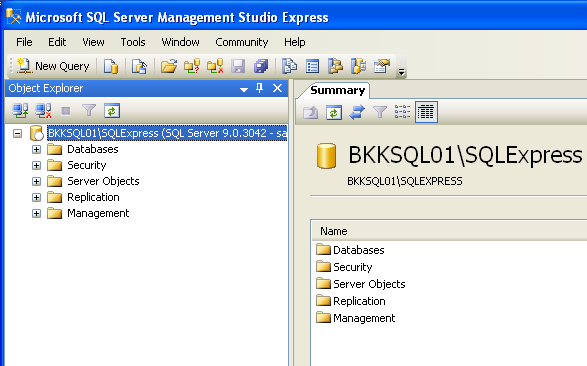“An error has occurred while establishing a connection to the server. When connecting to SQL Server 2005, this failure may be caused by the fact that under the default settings SQL Server does not allow remote connection. ….?"
“Login failed for user ‘sa’. The user is not associated with a trusted SQL Server connection.�?
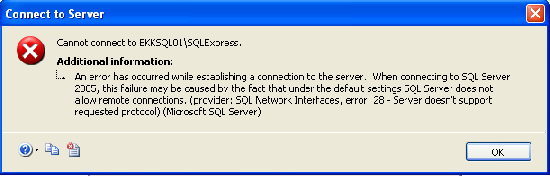
Ví dụ: tài khoản ‘sa’.
- Login vào SQL Server sử dụng công cụ SQL Server Management Studio Express trên hệ thống SQL Server với tài khoản của Windows Authentication.
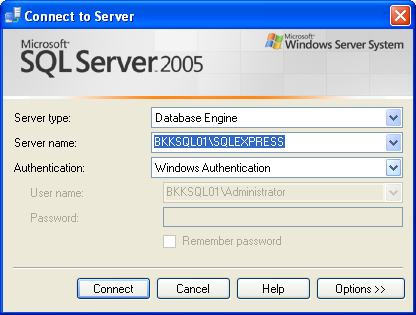
- Trong phần cửa sổ Object Explorer, click chuột phải trên tên server đã connect và chọn Properties.
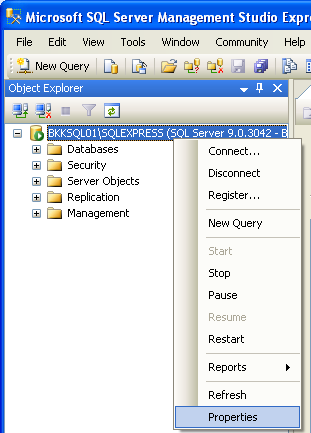
- Trên phần của sổ trái của cửa sổ Server Properties, chọn Security và thay đổi dạng truy cập Server authentication trở thành SQL Server and Windows Authentication mode.
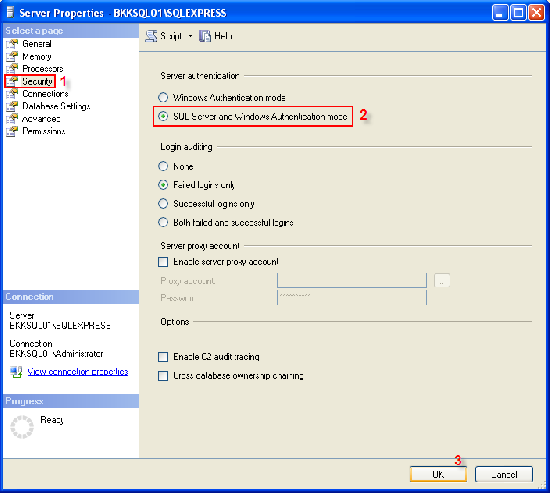
- Của sổ thông báo kết quả thay đổi đã thành công và yêu cầu restart lại SQL Server để làm cho những thay đổi trên có hiệu lực.
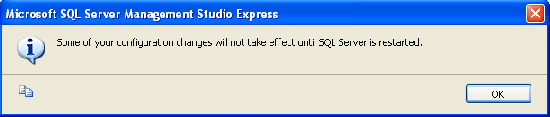
- Click chuột phải trên tên server, chọn Restart để restart lại dịch vụ SQL Server.
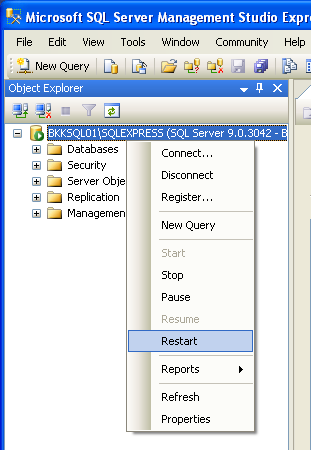
- Chọn Yes.
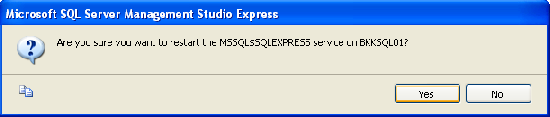
- Của sổ restart dịch vụ SQL Server.

- Tất cả đã hoàn tất, dịch vụ SQL Server với quyền truy cập là tài khoản của SQL Server và Windows authentication đều đã được kích hoạt.
- Kiểm tra dịch vụ remote connection vào server SQL trên công cụ SQL Server Surface Area Configuration
- Mở chương trình SQL Server Surface Area Configuration.
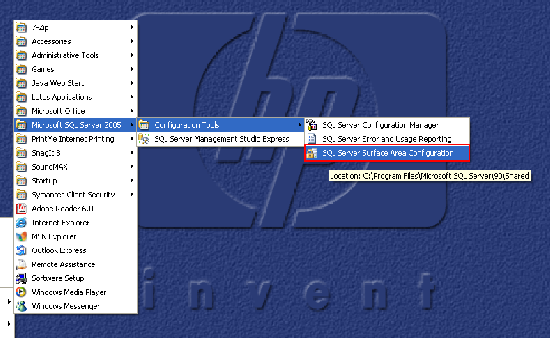
- Click vào chức năng Surface Area Configuration for Services and Connections (chọn lựa đầu tiên trong 2 chức năng).
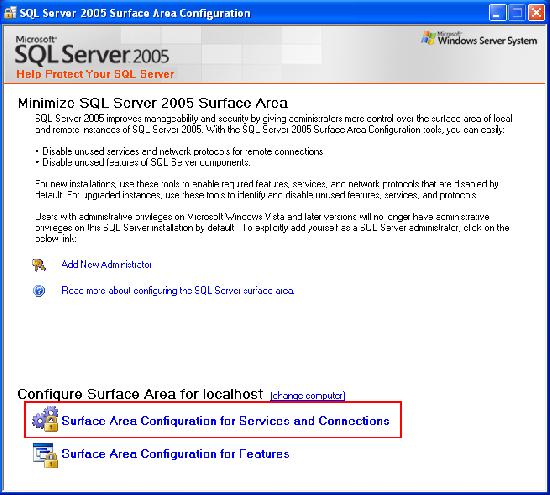 Trên phần cửa sổ bên trái của cửa sổ vừa mở ra, chọn SQL Server instance -> Database Engine -> Remote Connections. Trên phần bên phải, chọn Local and remote connections -> using both TCP/IP and named pipes.
Trên phần cửa sổ bên trái của cửa sổ vừa mở ra, chọn SQL Server instance -> Database Engine -> Remote Connections. Trên phần bên phải, chọn Local and remote connections -> using both TCP/IP and named pipes.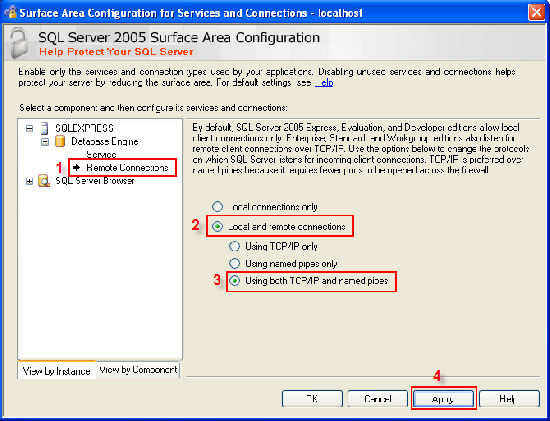
- Tiếp theo trên phần trái của cửa sổ, chọn SQL Server Browser -> Service.Trên phần phải của cửa sổ, Hãy start dịch vụ và để nó ở chế độ Automatic. Sau đó nhấn OK.
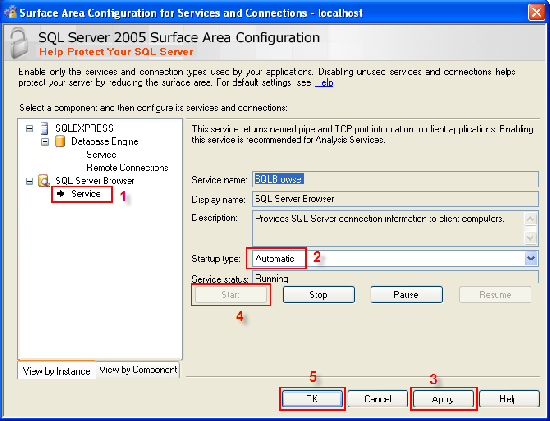
- Sau khi tiến hành các bước cấu hình trên, hệ thống đã có thể tiến hành remote connect từ một máy khác trong hệ thống mạng.
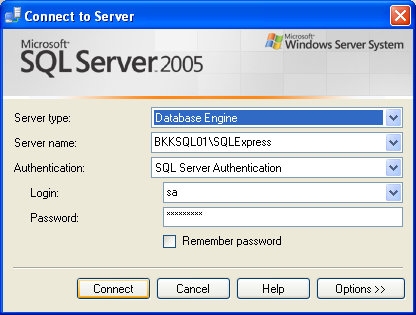
- Trang login.